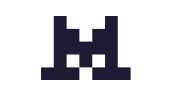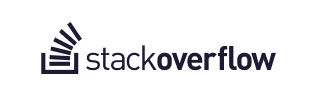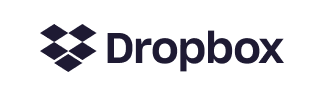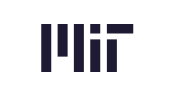✉️ Emails as an On-Call Alert Source
Alerts are events used to trigger an incident and/or escalation policy. Often, these come from observability tools like Sentry or Datadog. However, there are cases where something goes wrong that isn’t caught by your automated monitoring systems. For example, a customer reporting a major bug.
We’ve created the ability to use email as an alert source, so you can automatically page responders and kick off incidents when an email is received at a certain email address. Here’s how it works:
- You can enable email as an alert source for specific Teams or Services. From the left-hand navigation menu, head to Configuration > Teams or Configuration > Services.
- Select the Team or Service of your choice by clicking its name.
- In the Edit window, select the On-Call tab.
- Toggle on the “Create Alerts from Email” option.
- Rootly will generate a unique email address for you.
- If you’d like to use a different email address, for example a customer-facing email like “urgent@yourcompany.com”, you can set up auto-forwarding in your email provider to push all emails from your desired address to your Rootly alert email.
- When an email is received at the alert email address, the escalation policy associated with that Team or Service will be paged. The subject line of the email will be used as the Alert Title, and the body of the email can be seen in the Alert Details to provide the responder with as much context as possible.
In this quick demo, Ashley walks you through the setup with an example use case:
🌝 New & Improved
🆕 Teams can now edit the number of items they’d like to see per page when loading Rootly resources such as services, functionalities, incident types, teams, etc.
💅 “Current On-Call” users are now clickable links throughout the platform. It will bring up a quick view of their notification details.
💅 Added a series of confirmation modals to help prevent users from accidentally clicking out of an incident form and losing their progress.
💅 Notification targets listed on the alert details page have been enhanced to be clickable and navigates the user to the details page of that specific target resource.
🐛 Fixed inability to fetch Jira Types on Export to Ticketing modal on web UI.
🐛 Fixed missing Jira icon on web UI when a Jira ticket is manually linked to the incident.
🐛 Fixed spotty responsiveness on shortcut emojis used to create action items.
.avif)