We’ve introduced the ability to lock individual workflows, allowing teams an extra layer of control over their business critical workflows. Locking workflows is incredibly simple and can be done through a toggle setting when editing any workflow. Once a workflow has been locked, it will only be editable by Owners or Admins. You can also lock workflows from the main workflow screen using the ellipsis button on the right side, or by selecting multiple workflows and applying the bulk action “Set Lock”. Here’s a quick video showing these three options:
New to editing and creating workflows? We’ll back it up a little. To help demonstrate this change in more depth, let’s take a look at how Workflows and Permissions interact:
Workflows play a key part in the overall Rootly incident management experience. They allow teams to automate manual actions based on a series of trigger events and run conditions. Rootly comes preloaded with default workflows based on best practices, but teams can also build and customize their own workflows to suit their needs.
Permissions to edit and create workflows are typically managed through Organization Settings by role type. Rootly comes with four default roles: Owner, Admin, User, and Observer. Admin and Owner roles are the most powerful in the platform, and cannot be edited. For all other roles, (User, Observer, and custom roles), permissions can be granularly configured. Workflow permissions are broken down into 4 categories, each of which can be toggled on or off for each role: Create, Read, Update, Delete.
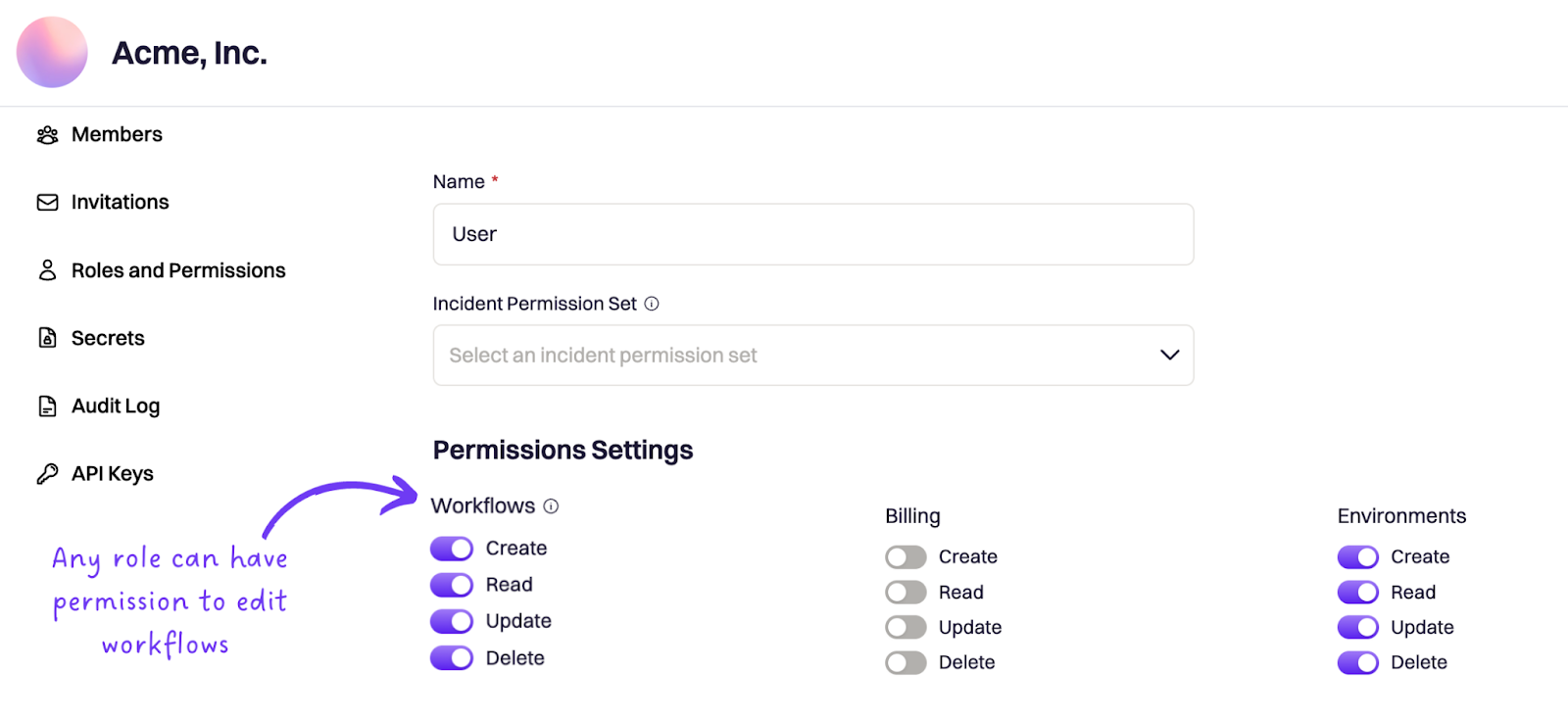
So, Admin and Owners can always edit workflows, and workflow permissions for all other roles can be configured in these settings.
Here’s what’s new! When you create or edit a workflow, you’ll see a toggle option to lock the workflow.
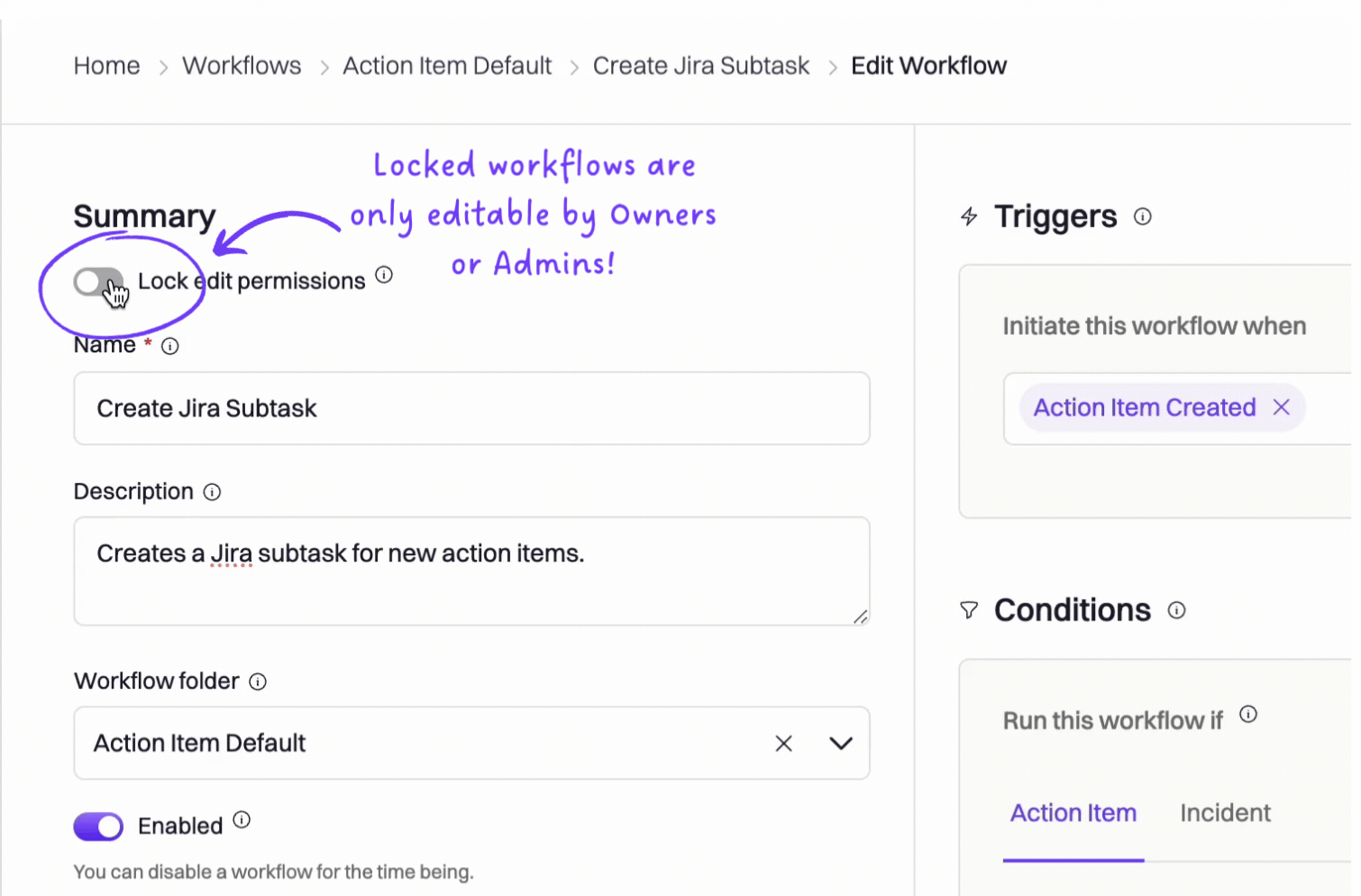
When a workflow is locked, it can only be edited by Owners or Admins. Any other role will not be able to edit it, even if they have Update Workflow permissions enabled in their role.
🌝 New & Improved
🆕 Alerts can now be programmatically acknowledged and resolved via Alerts API
💅 Timezone dropdown pickers will now auto-adjust to Daylight Savings.
💅 Renamed built-in fields will now also be reflected on the Incident Details page, not just on incident forms.
💅 We enhanced incident timeline logging to clearly differentiate the creation of tasks from follow-ups, as they are fundamentally different. Tasks refer to e pre-resolution actions that should be carried out immediately. Whereas, follow-ups are post-resolution actions that have an extended due date.
🐛 Added back the missing "no options selected" option to custom/multi-select filters in list view on the Incidents page.
🐛 Fixed intermittent issue with Escalation Policy field being ignored on the Page PagerDuty On-Call workflow action during subsequent pages.

.png)
.png)

























