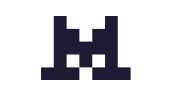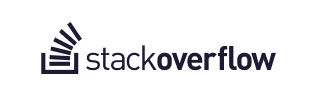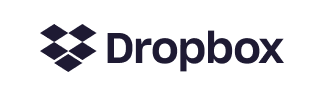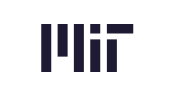Ask Rootly AI (+ More New AI Features!)
Last week we gave you a teaser of our new AI features with the AI Editor. Today we’re excited to introduce even more AI features that make getting & sharing context in incidents easier than ever! As of today, Rootly customers can enable any of these features by clicking “Rootly AI” in the sidebar of your web dashboard. You’re in control of exactly how you want to use AI—you can enable any or all of the features and disable at any time.
Here’s a closer look at the AI features launching today:

Ask Rootly AI
Don’t waste your time scrolling to find the info you’re looking for. Just tag @Rootly in Slack or use the Ask Anything tab of the Incident page in Web and ask a question about the current incident. It can surface information for you or use context from the incident to perform tasks like drafting a status page update.

AI-Generated Incident Titles
As an incident is emerging, there’s no time to think about fancy titles. In many cases you don’t yet have a clear understanding of what’s broken yet. That’s why we introduced automatic incident titles through custom word banks. We’re taking this idea to the next level with AI. You can have Rootly AI suggest titles based on what’s known about the incident. You can get a suggested AI title whenever you need it; it’ll be refreshed based on the most recent understanding of the incident.

Powerful AI Summarization
Keeping an updated incident summary is key to ensuring the current status and progress of the incident are clear to everyone involved. This is typically a manual task taken care of by the Scribe or Commander, leaving room for delays and human error. Now, Rootly AI can write and update your incident summary for you so you can focus on pushing towards resolution. Getting lost in the scrollback of a fast-moving incident? Not to worry, you can also type /rootly catch up at any time to generate a summary and timeline of the incident so far.

/Rootly Resolve
Rootly AI can use generative AI to write a suggested mitigation and resolution summary for you. It will pick up the most relevant events in the incident’s history and track them until the resolution by the team.
Ready to get started?
Admins can log into Rootly and enable AI features from the Rootly AI link in your navigation menu. You’ll be prompted to update your Slack integration to start using Rootly AI in Slack. Updating and reinstalling Slack won't change your existing configurations or workflows, and usually, a Slack workspace admin needs to carry out this process. After the update, you won't be opted into any new settings automatically.
Check out the AI documentation for details on using Rootly AI.
.avif)