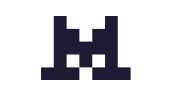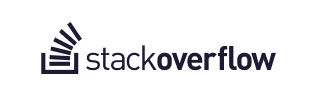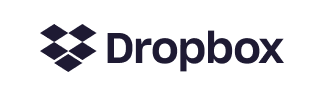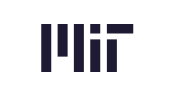🎨 Customize Your Incident Overview Banner in Slack
We’re all about details that add a personal touch. From choosing the emoji reactions you use to track timelines and action items, to creating highly customizable Slack blocks, we give you unparalleled control over how exactly you want to manage incidents in Slack. We’ve just added another touch of configurability by allowing you to upload your own banner image in the Incident Overview pop-up in Slack. By customizing your banner, you can ensure your brand's look and feel is consistently displayed even internally. It's another way that Rootly integrates seamlessly into your existing tooling and processes instead of feeling like an additional standalone tool.
You can upload your image in your Slack Account settings in Rootly (Integrations > Slack > Configure). You’ll see it when you click the ℹ️ Show More Info button from the pinned Slack message in your incident channel, or when you use the /incident overview command in Slack.
🌝 New & Improved
🆕 Incidents created by users with only private incident or only public incident permissions are now automatically set to the privacy setting that corresponds to their permissions
💅 Enabled URLs to display as clickable links in retrospectives created into Notion
💅 Public title on status page events can now be set independently from the template title and can be updated on subsequent publishings of the same incident
🐛 Fixed UI bug where the Create Incident button was not displaying when a user only has permission to create private incidents
🐛 Fixed sub-incident creation bug where updating severity unintentionally creates a normal incident
🐛 Fixed Status:500 error when loading workflow versions
.avif)